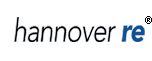Help
Functions in the
online Annual Report 2011
- General Information
- Topic Navigation
- Quick Finder
- Search
- Tag Cloud
- History
- Related Information
- My Annual Report
- Compare to last year
- Highlighting
- Quick Analyser
- Download-Center
- Excel Download
- Chapter Download
- Recommend
Hannover Re's interactive Annual Report offers several new functions which we would like to describe here. Our goal is to exploit all possibilities that have been developed for online-presentations in order to enhance your ability to read and work with this report.
General Information
Browser selection and screen resolutionThe best display for this website is achieved with the current versions of Microsoft Internet Exploreror with Mozilla Firefox. Your browser should also be equipped with the current updates and service packs. The site of the online report is optimized for a screen resolution of 1024x768px or higher.
Activated pop-up blockers could prevent a new window from being opened under certain conditions.
In this case, press the control key on your keyboard to follow a link that opens a new window.
You can exit this website by clicking on certain hyperlinks in the report.
The contents, layout and any changes to the websites linked in this way are not within the
control or influence of Hannover Re. Hannover Re shall therefore not be liable for the
contents of an external website to which it refers on a purely general basis on its own website;
nor shall Hannover Re be responsible for links to other websites contained on such external websites.
The accessibility criteria published by the World Wide Web Consortium (WAI - Web Accessibility Initiative) constitute a quality yardstick for the Hannover Re Internet websites. Hannover Re's online Annual Report comply very extensively with these requirements.
The font size can be easily adjusted using your browser settings (menu item View). The page layout will be largely retained intact.
Topic Navigation:
On the start page, you have the option of condensing the navigation of the Annual Report to meet your individual needs. You can choose sections that are relevant for you and only these topics will appear in the navigation. The "All topics" button restores the complete navigation.
Within the report you can use the button "topics" above the navigation to select your wanted topics or to return to the entire conten navigation.
Quickfinder:
The Quick Finder provides you with a short list of sections which you can access directly.
Search:
In the full text search, the search engine examines all of the words in your annual report and matches the word supplied by you. As you type the term proposals will be displayed. After selection the results will be shown on the next page ranked by relevance.
Now you can click into your desired page. The keywords will be highlighted on this page. Above the content area you will find a box in which you can switch step by step between the search results. You can return to the normal page view by clicking on any navigation item.
Tag Cloud:
The tag cloud shows the most popular sites. The popularity of the sites are weighted and visualized by the different font sizes of the tags.
History:
The last five pages which you viewed in the online Annual Report are shown here. In this way you can easily return to one of the pages.
Related Information:
These links lead you to related information. In addition to links within the text and tables (e.g. glossary and notes), you can directly access further relevant information inside and outside the report (e.g. company website).
My Annual Report:
The function "Save page" can be found at the end of each page of the online report. This enables you to mark the page for later use. Through the "My Annual Report" function in the Service area at the right you can download these pages as a pdf-document. In this way, you can create your own, individualised offline Annual Report.
Compare to last year:
To compare to the relevant passage in last year’s Annual Report just click here.
Highlighting:
This online report provides exclusively HTML tables. A highlighter facilitates your reading of the tables. When you move the mouse over a line, the line will be visually highlighted.
Quick Analyser:
The Quick Analyser enables you to compare and analyse key figures. First choose a category, the items and years you want to compare. You can view the development of the figure over the past years in a table format, a bar or a line chart. You can save your selected figures as a excel file or picture.
Download-Center:
In the download-center you can download as PDF file the entire report, also subdivided in the chapters and Excel files with tables. Using our download collection you can collect files and download them in one zip file.
Excel Download:
Selected tables of this report are provided for download as Excel files as well. You will find the downloadable tables close to the according HTML table in and in the download center.
Chapter Download:
For each chapter a PDF download of the according chapter is provided in the right frame.
Recommend:
To send the direct link to a specific page to a friend please click "recommend". You also can add a personal text.
Print:
You may find that you may want to print pages from the site for future references. Selecting the "Print" button from your browser or the "Print" button at the end of the main content area and directing your output to a printer would allow you to do this. This second "Print" function provides you an optimized version of the content area with the possibility to choose a print version including or excluding pictures. This decreases the time of printing and reduces the consumption of your ink or toner.